Tidal Enterprise Scheduler Tutorial
In this post, we will learn what is Tidal and its use to schedule the jobs in informatica.
What is Tidal Enterprise Scheduler (TES)?
Tidal is a scheduling tool with the help of which we can schedule/run the jobs. If project requires small or large amounts of batch processing on a regular basis, TES is the right software for the job.TES exists as a scheduling layer above your jobs to control when, where, and how they are run. TES makes it easy to run your jobs on a repeating schedule i.e. daily, weekly, monthly, or even yearly schedules can be created easily, and can be tested in advance before jobs are run on them.Jobs can even depend on the status of other jobs and files, to make sure that all your resources are in place before running the jobs.
Steps to schedule the jobs:
Prerequisite : It is assumed that you have Tidal already installed at your system.
1) Connect to tidal by providing valid username and password, Main page will be displayed.
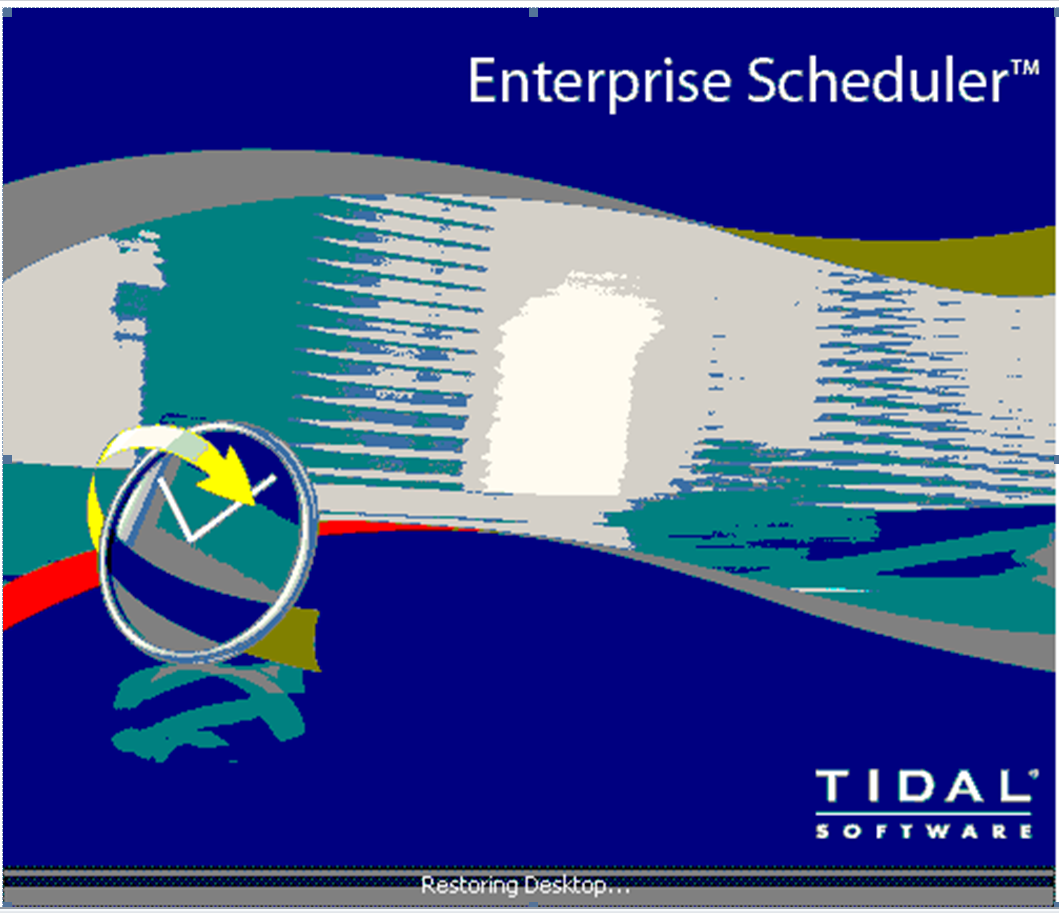
2) Double click on the ‘definition’ menu, it will display multiple sub menus.
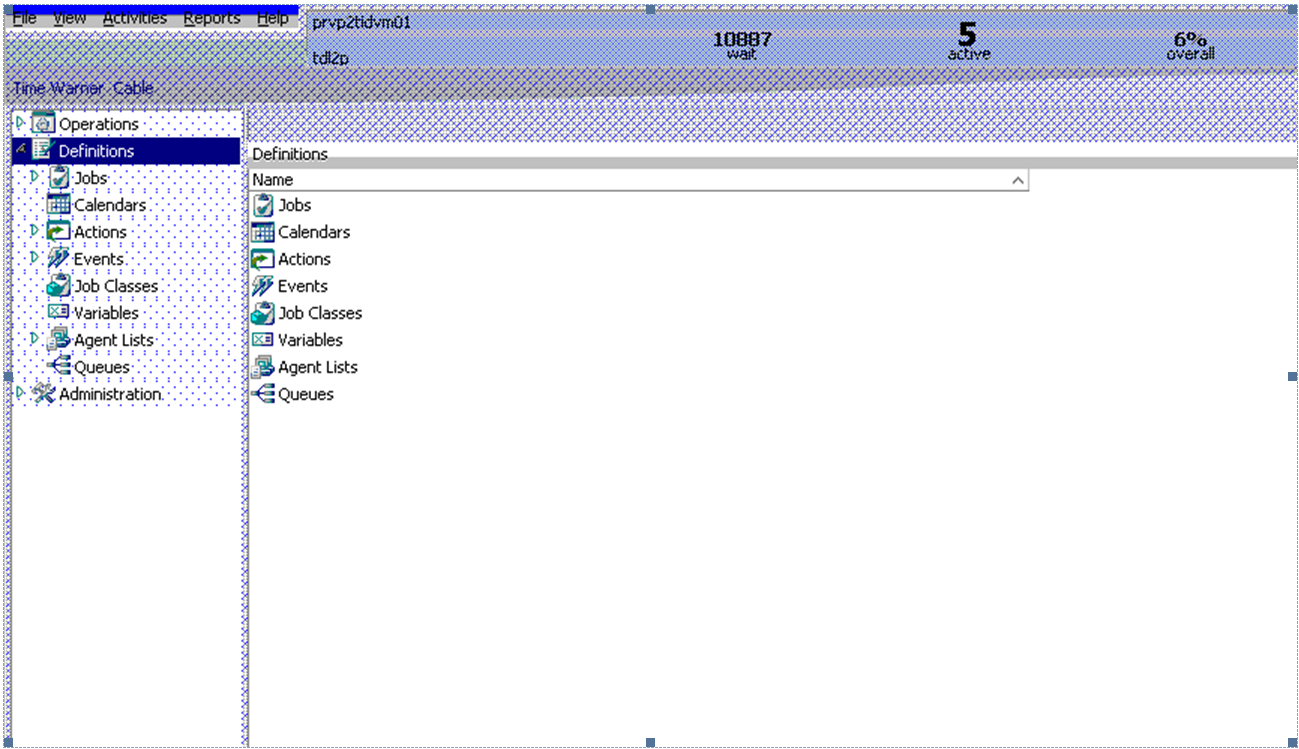
3) Double click on ‘jobs’ submenu, it displays list of jobs. Select the job group which you want to run e.g. EIM_SFCALL_QA as shown in screen shot below.
4) Right click on the job, it displays pop up menu.Select ‘insert job into schedule’ option, it displays ‘insert job into schedule’ window with ‘ok’ and ‘cancel’ buttons.
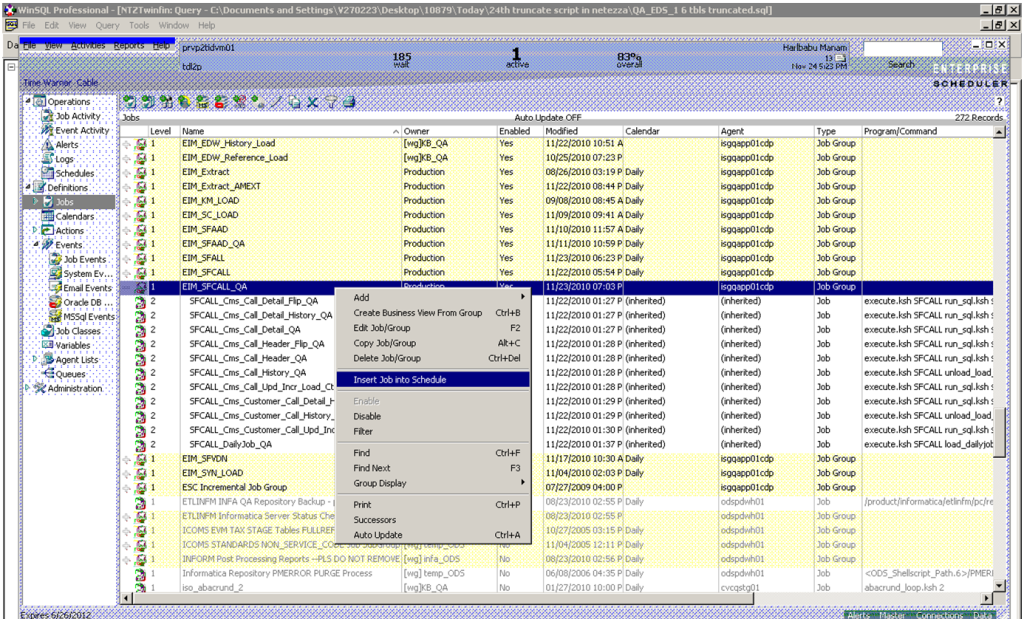
5) select the current date and time of your system .. and check override job’s dependencies .
6) Click on ‘ok’ button,it starts running the job.
7) Go to job activity and monitor the jobs.It is suggested to take screen shots time to time.
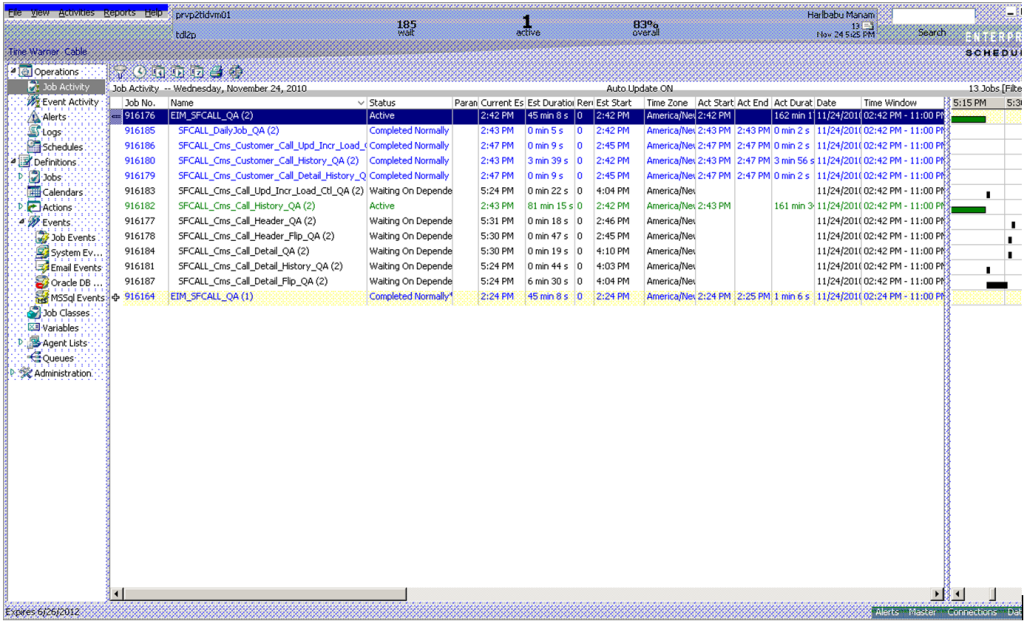
8) Double click on the job which is completed successfully and save the logs for each job.
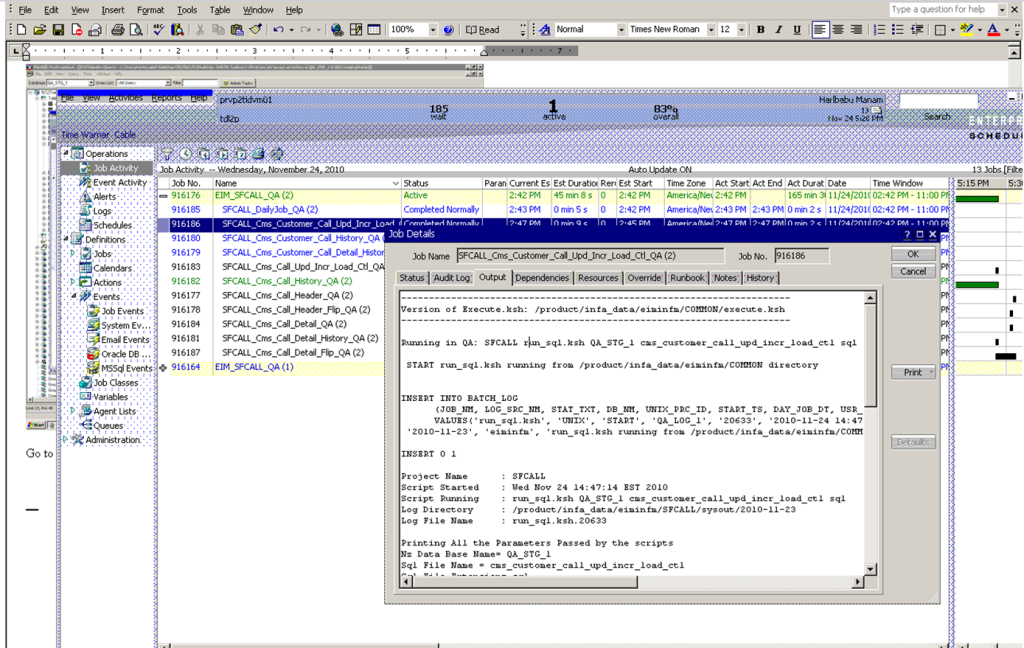
9) Go to output and save the log with its job name as shown above.Similarly for all the completed normally jobs.
Q1.How to monitor the job status?
- In the main page, double click on the ‘operation’ menu, it displays multiple sub menus.
- Click on ‘ job activity’ sub menu, it displays all the jobs which are running and which are already executed.
- Find out your job in the list and monitor the status.
Q2. What are different possible status of the jobs executed?
| Job Status | Workflow Status |
|---|---|
| Active | Running |
| Completed Normally | Succeded |
| Completed abnormally | Failed |
| Waiting on dependency | Waiting on another workflow/job |
Q3.How to get the logfile for a particular job from tidal?
- Double click on the ‘operations’ , it displays multiple submenus
- Double click on the ‘job activities’ submenu, it displays all the successful or failed jobs
- Double click on a job for which we want the logfile, it displays job details window with multiple tabs.
- Click on output tab in the ‘job details’ window, it displays the log info.
- Copy the logfile to the notepad and save it.
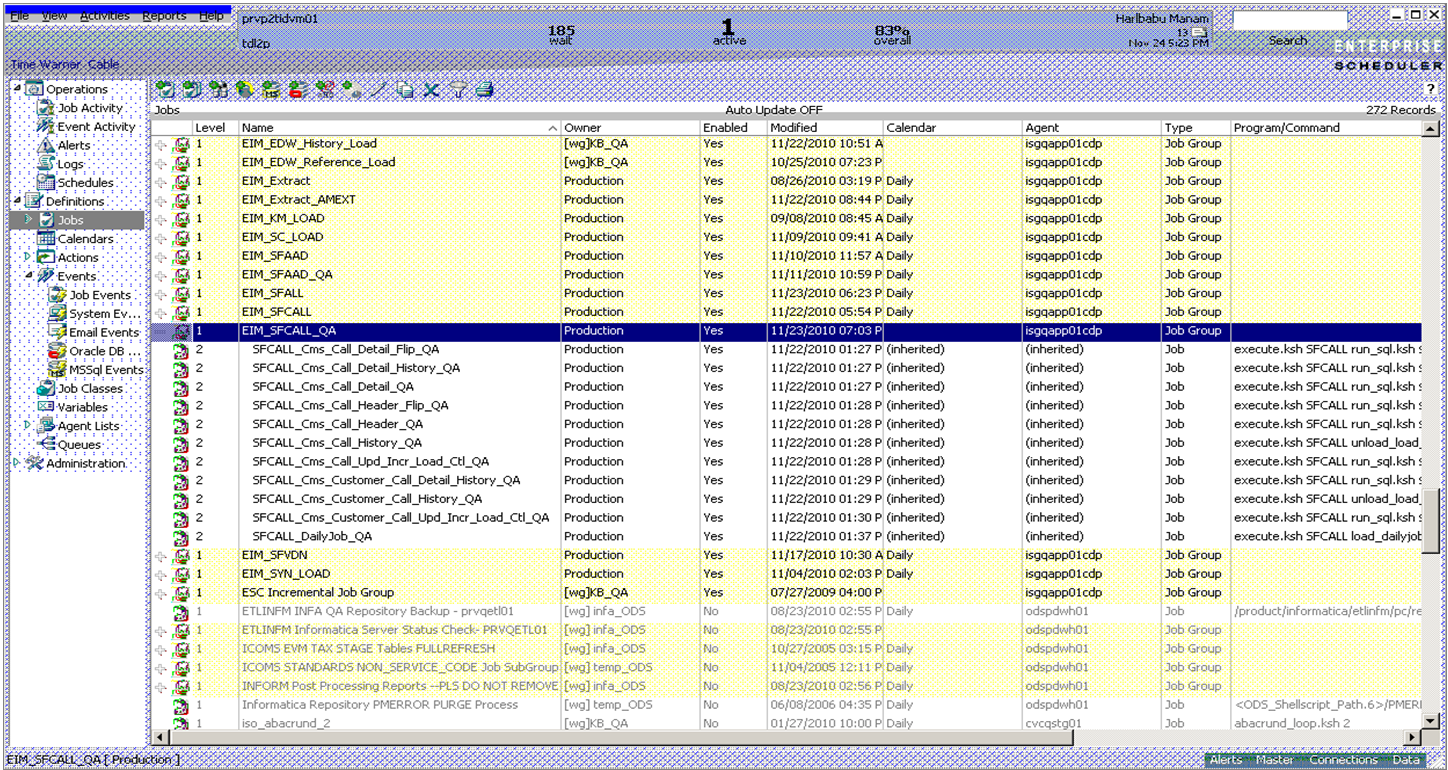
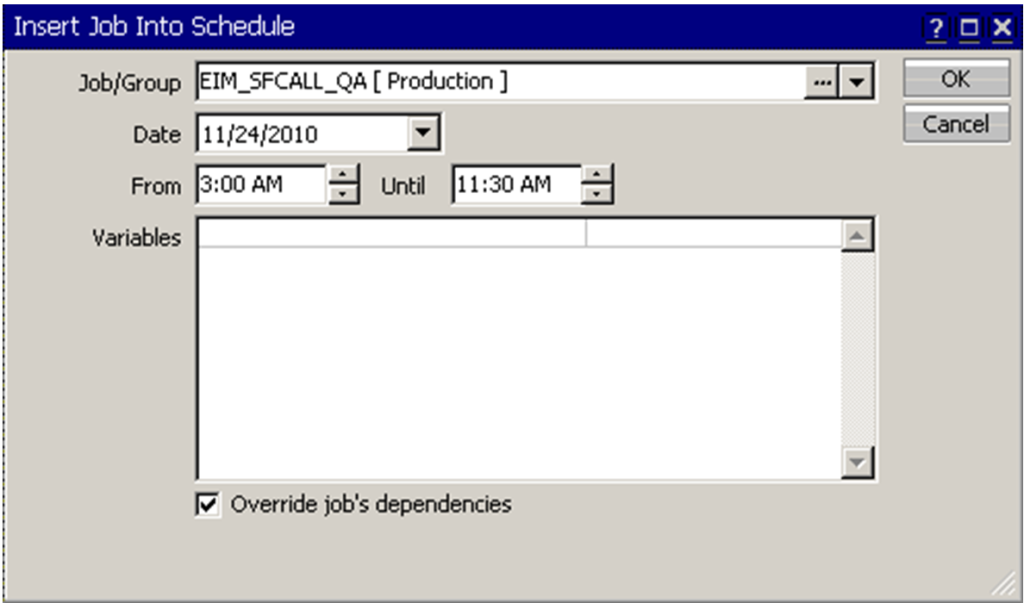
Hey Shekhar! Good article with basic information. Can you provide links for more details on tidal?
how to undelete a job ?
what are teh steps to upgrade
Is there any job profile vacancies in India related Tidal Administrator.
Hi Shekhar,
My name is Sameer. I am working with an IT company finance domain. Cisco Tidal tool plays an important job in our project. I must say Tidal is the heart and soul of our project.
The information you shared above is really helpful. Though i am not an administrator or a developer, i have huge amount of interest in exploring this tool and also expanding my knowledge at the same time.
I have downloaded various documentations on Tidal. I am learning it a hard way. I need more information about job scheduling, how the right batch scripts tidal runs for the particular job and the overall tidal setup. Could you please help me out? I would be grateful to you if you share some websites on links for the videos. Also, i am interested to go ahead and join classes or webinar. If you know anything it would be of great help.
Thank you.
Hi Shekhar ,
How are you ? Hope all is Well 🙂
This is Dhananjay and i need more tutorial of Tidal Scheduler. Could you provide me any material of letest version of Tidal 6.2.
Please share contact to discuss further.
Regards,
Dhananjay