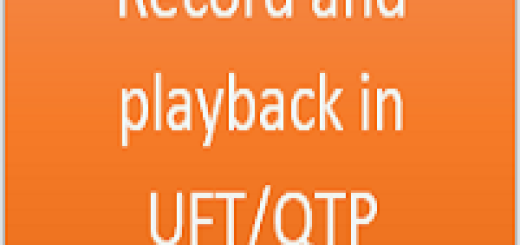Use of FileSystemObject
File System Object is an important concept. It is basically used for interacting with Computer’s File System. It perform operations like Creating folder,deleting folder,Creating Text file,reading ,writing etc.
Let’s see use of FileSystemObject in details.
Methods:
Syntax: object.BuildPath(path, name)
This method will append a name onto an existing path.
e.g. Set FSO = createObject(“Scripting.FileSystemObject”)
msgbox FSO.BuildPath(“C:\Framework”,”Mypath”)
Output : C:\Framework\Mypath
Syntax: object.CopyFile source, destination [,overwrite]
This method will copy one or more files from one location (the source) to another location (destination).
Set FSO = createObject(“Scripting.FileSystemObject”)
FSO.CopyFile “C:\Sample.txt”,”D:\”
Output: Sample.txt file will be copied From C driver to D drive.
Syntax: object.CopyFolder source, destination [, overwrite]
Copies one or more folders with its all content including files and subfolders, from one location to another.
Set FSO = createObject(“Scripting.FileSystemObject”)
FSO.CopyFolder “D:\Myfolder”,”C:\”
Output: Folder and its content will be copied From D driver to C drive.
Syntax: object.CreateFolder (foldername)
This method will create a folder with the specified folder name.
FSO.CreateFolder “D:\Myfolder1”
Output: It will create the Folder Myfolder1 in D driver.
Syntax: object.CreateTextFile filename [,overwrite[, unicode]]
Creates a text file and returns a TextStreamObject that can then be used to write to and read from the file.
FSO.CreateTextFile “C:\Sample.txt”
Output: It will create the text file with a name Sample.
Syntax: object.DeleteFile file [,force]
This method deletes a specified file or files.
FSO. DeleteFile “C:\Sample.txt”
Output: It will delete the Sample.txt file.
Syntax: object.DeleteFolder folder [,force]
This method deletes a specified folder, including all files and subfolders.
FSO. DeleteFolder “C:\SampleFolder “
Output: It will delete the SampleFolder.
Syntax: object.DriveExists(drive)
This method checks if a specified drive exists. It returns True, if the drive exists and False, if it doesn’t.
msgbox FSO.DriveExists(“D”)
Syntax: object.FileExists(file)
This method checks whether a specified file exists. Returns True, if the file exist otherwise false.
FSO.FileExists(“C:\Sample.txt”)
Syntax: object.FolderExists(folder)
It verifies, if a specified folder exists. Returns True, if the folder does exist and False, if it doesn’t.
msgbox FSO.FolderExists(“D:\SampleFolder”)
Syntax: object.GetAbsolutePathName(path)
This method gets the complete path from the root of the drive for the specified path string.
msgbox FSO.GetAbsolutePathName(“\SampleFolder”)
Output: C:\SampleFoldre as this folder exist in my C drive.
Syntax: object.GetBaseName(path)
This method gets the base name of the file or folder in a specified path.
FSO.GetBaseName(“D:\SampelFolder\Sample.txt”)
Output: Sample as base name
Syntax: object.GetDrive(drivename)
This method will return a Drive object corresponding to the drive in a supplied path and we can perform operation on that drive like available space,Total size etc.
Set Ddriver= FSO.GetDrive(“D:\SampelFolder\Sample.txt”)
Ddriver.FreeSpace
Output: Free space available in D drive
Syntax: object.GetDriveName(path)
This method gets a string containing the name of the drive in a supplied path.
msgbox FSO.GetDriveName(“D:\SampelFolder\Sample.txt”)
Output: D:
Syntax: object.GetExtensionName(path)
This methos will return a string containing the extension name of the last component in a supplied path.
msgbox FSO.GetExtensionName(“D:\SampelFolder\Sample.txt”)
Output: txt
Syntax: object.GetFile (filename)
This method will return the File object for the specified file name and you can perform operations like Move,DateCreated,size etc.
Set FSO = createObject(“Scripting.FileSystemObject”)
Set oFile = FSO.GetFile(“D:\SampelFolder\Sample.txt”)
msgbox oFile.DateCreated
Output: Date and time when the file was created
Syntax: object.GetFileName(path)
This method will return the name of the last file or folder of the supplied path.
msgbox FSO.GetFileName(“D:\SampelFolder\Sample.txt”)
Output : Sample.txt
Syntax: object.GetFileVersion(path)
This method will return the version of the file in the specified path.
msgbox FSO.GetFileVersion(“D:\SampelFolder\Sample.txt”)
Output: Version number if any
Syntax: object.GetFolder (foldername)
This method will return a Folder access and we can perform the operations like move folder ,copy folder, size etc.
Set oFolder= FSO.GetFolder(“D:\SampelFolder”)
oFolder.Copy(“C:\”)
Output: It will copy the SampelFolder in to C Drive.
Syntax: object.GetParentFolderName(path)
Returns a string containing the name of the parent folder of the last file or folder in a specified path.
msgbox FSO.GetParentFolderName(“D:\SampelFolder\Sample”)
Output: D:\SampelFolder\
Syntax: object.GetSpecialFolder (folderid)
Returns the path to access of the special folders – \WindowsFolder(0), \SystemFolderor(1) \TemporaryFolder(2).
Set TFolder= FSO.GetSpecialFolder(TemporaryFolder)
Syntax: object.GetTempName
This method generates a random filename for a temporary file or folder name that is useful for performing operations that require a temporary file or folder.
Set FSO = createObject(“Scripting.FileSystemObject”)
msgbox FSO.GetTempName
Output: It will generate some temporary name
Syntax: object.MoveFile source, destination
Moves one or more files from one location to another.
FSO.MoveFile(“C:\Sample.txt”,”D:”)
Output: It will move Sample.txt from C to D drive
Syntax: object.MoveFolder source, destination
Moves one or more folders from one location to another.
FSO.MoveFolder(“C:\Sample”,”D:”)
Output: It will move Sample named folder from C to D drive
Syntax: object.OpenTextFile (filename [, iomode[, create[, format]]])
Opens the file specified in the filename parameter and returns an instance of the TextStreamObject for that file and we can perform read and write operation on that file.
ForReading = 1, ForWriting = 2, ForAppending = 8
Set MyFile = FSO.OpenTextFile(“C:\Sample.txt”, ForWriting)
MyFile.Write “Hello World”
In next session, we will see how to create the file,reading and writing operations as well using FSO.