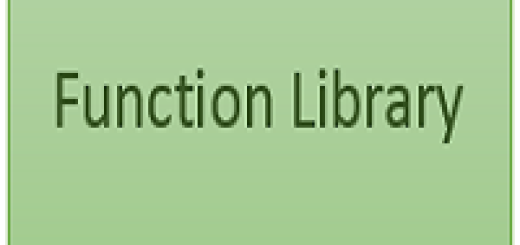Record and playback in UFT
UFT provides an in built feature of record and playback which can be a good starting point for a beginner. It will record all the steps performed on the AUT(Application under test) which can be viewed in Script Editor, also called expert view. There are 3 types of recording mode as mentioned below:
- Normal recording mode
- Low level recording mode
- Analog recording mode
Let’s understand this in detail.
1. After opening UFT, Clink on File -> New -> Test. Select GUI Test and provide Test name and location etc. as per your requirement.
2. Click on ‘Create button’ and it will open a new Action where we are going to record the script.